Preferences
To edit preferences, go:
Settings > Preferences
To set or alter your preferences: selecting ‘edit’ next to the relevant preference.
Booking Preferences

Booking exclusion period
How long before the class starts must members book?
You may wish bookings to close a set period before class. For example to allow the instructor to properly prepare.
Cancellation exclusion period
How long before the class starts can people cancel?
You may wish that members can only cancel (without penalty) up to a set time before the class.
Note: when enabled, members will get a warning before cancelling a class in InfluxApp, when it is a ‘late cancel’.
Advanced booking period
This period to how far ahead can people book into a class. For example, do you want your members to be able to book classes 7 days in advance?
Allowance enforcements
Would you like members exceed membership restrictions (such as the number of classes they are allow to attend each week)? There are three settings:
- strict
- flexible
- none
‘None’ allows any person to book for a class who has been invited by you to use InfluxApp. Note: in this setting concession passes are notdeducted.
The ‘strict’ option means members will not be able to book until you have allocated them a membership or pass type, and only for the allowances configured for that type.
‘Flexible’ allows the same as ‘strict’, except those on restricted membership (e.g. 3 visits per week) are able to book more sessions, but you will be notified in the ‘alerts’ on the dashboard.
Show instructors
When ‘yes’, members can see the instructors in InfluxApp.
Class attendance
Do you want your members to be able to see how many spots there are available in a class?
Switch this to yes, if you do:
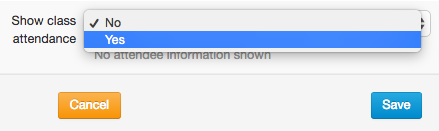
Your members will then have a live view of how many people have booked and spaces available
Accounts Preferences

Manage accounts
Do you want to manage accounts and payments within Influx?
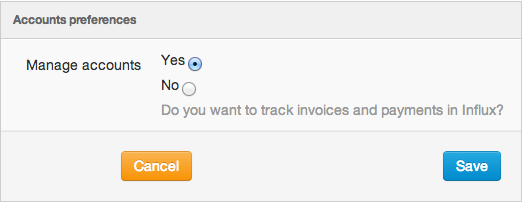
You can add memberships, passes, course members, and use the booking system without tracking payments.
Tax number
Include your tax number here, if you wish for it to appear on invoices sent to members.
Payment instructions
Include your payment instructions here, if you wish for it to appear on invoices sent to members. For example: ‘please pay to bank account 12-3456-7890123-45 within 7 days.
Payment preferences

This is where you can configure your online payment providers for taking Direct Debit or credit card payments for memberships, passes and services.
Read more about configuring payment providers
Email preferences
Enter the reply address that you would like to be used for communications with members.

Class preferences

Enforce capacity
Select this box if you wish any class limits to be enforced (e.g. members can not book into the class if the limit has been reached).
Member search default
Select ‘active’ or ‘all’ for which members appear when you search for a member in the ‘add attendees’ box.
Waitlist Preferences

Waitlists enabled
Here you can enable the waitlist function if you are enforcing class capacity (see class preferences – above).
Reservation expiry
Here you select the most appropriate reservation expiry period for your business. You have three choices, all of which calculate a percentage of the remaining time until the class, and give this period to your members when a spot comes available on a waitlist:
- Aggressive: 1/3 of the remaining time
- Standard: 1/2 of the remaining time
- Casual: 2/3 of the remaining time
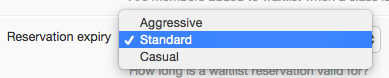
For example:
Adam is first on the waitlist for a class at 6.00pm. At noon, another member cancels, so Adam will immediately be sent a text message offering him the spot in the class. If the club settings are on ‘standard’ then he will have 3 hours (1/2 the remaining time) to respond, before his place is offered to the next person on the waitlist. If the club setting is on ‘aggressive’, he would receive 2 hours (1/3 of the remaining time). If the setting is on casual, he would have received 4 hours (2/3 of the remaining time).
Do not disturb
This is the period when no member will be sent a text message.
Note: the reservation expiry period includes allowance for the ‘do not disturb’ period. For example, if these were set to midnight and 6am, and someone cancelled for a 8am class at 11pm the night before: Influx automatically calculates that there is 3 hours (of non do not disturb time) until the class. It then gives the member an appropriate amount of time to respond.
Notification type
At the club level, you can now specify if you would like your members to receive e-mail or text notification when a waitlist space becomes available. Choose:
- SMS
- email or
- both (SMS sent when available)
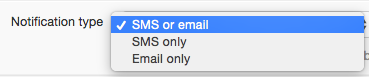
Note: this cannot over-ride a member opting out of receiving text messages.
Also: SMS will need to be enabled for this function:
Course preferences

For course preferences you can set the default start time when you are planning courses.
For example, if most (or all) of your courses start at 7:30pm, then set this to that time.
