Overview
The class dashboard is often the most used screen in day-to-day operations so there are plenty of things to do here.
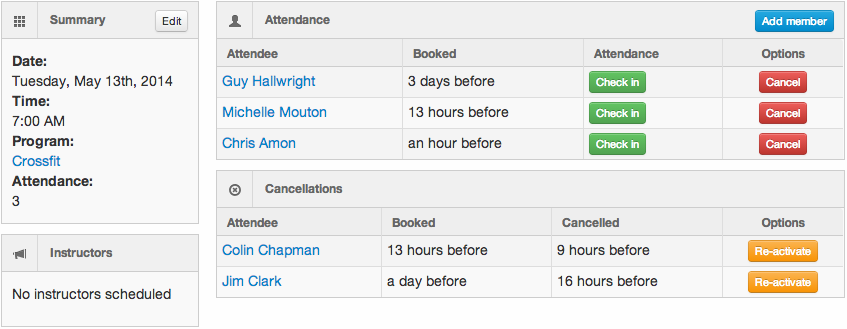
Managing attendance
This screen is in real-time and updated from InfluxApp (the members booking app). Just leave this screen open and new bookings and cancellations will appear automatically.
If you prefer, you can manually add a member to class: simply click the blue 'add attendee' button shown on the top right in the image above.
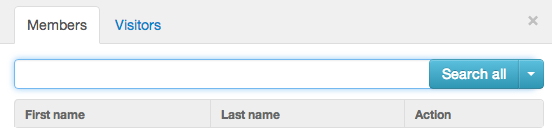
This will let you search all (or active) members to add to class. You can set the default for this search in Settings>Preferences.
Simply enter a portion of the member's name you're looking for (first or last or even email) and press search. Matching members will appear in the results with each having the option to book into class.
Adding a Visitor
You can add a visitor the same way you add a member: by selecting 'add attendee' you are able to search for or add a new visitor to the class

Check in, late cancel and cancel
When a member arrives for their booking you should check them in to class to record their attendance.
If they never turned up you can 'late cancel' them and have this count against their membership or visit pass.
If you wish to just cancel them out of class then use the cancel button. This will not count as a visit against their pass or membership.
