Adding a display
You can run multiple display configurations with InfluxTv. Whilst you don’t need to have one display configured per device, doing it this way does help in being able to show something different on each device. e.g. If you have two televisions, you can show the same thing on both by configuring each with the same display or you can configure two different displays to control each one independently.
There are two ways of adding displays in Influx.
Method one – tv.influxhq.com
You can navigate directly to https://tv.influxhq.com and follow the instructions to create a new display. You will require administrative privileges to complete these steps.
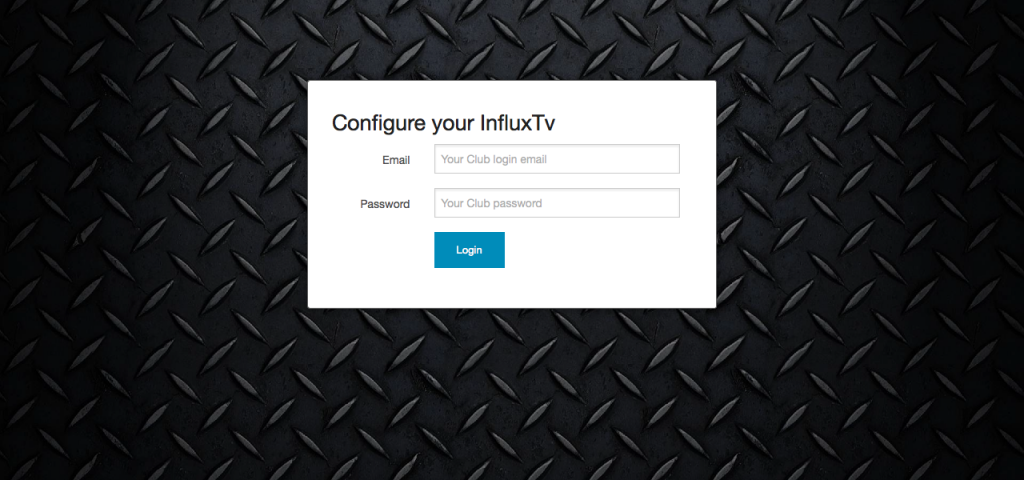
Displays are linked to a facility (as they can only physically exist in one location) so if you’re running multiple facilities, you’ll need to select the appropriate one.
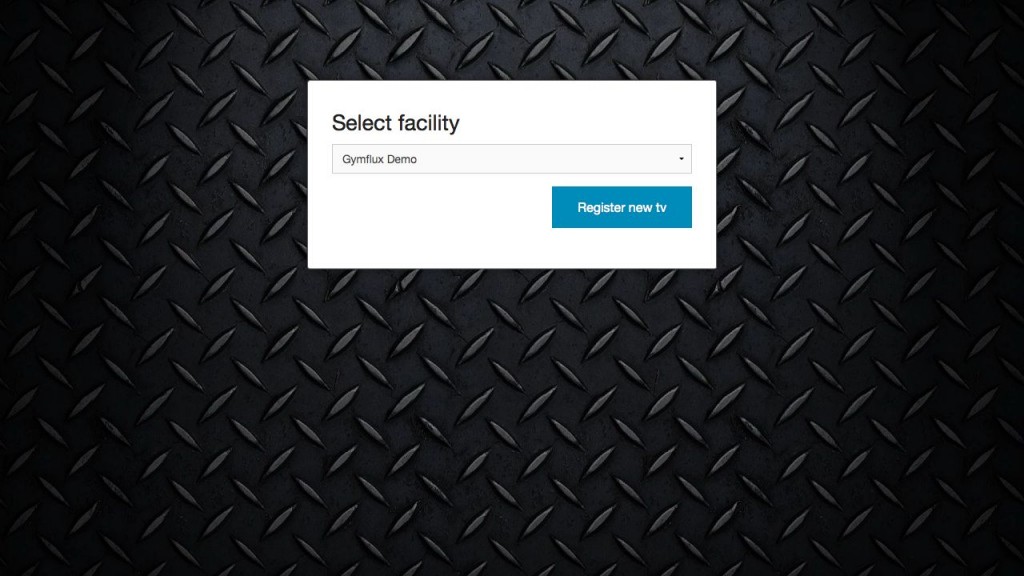
If you have an existing display configured, you’ll have the option to select it now but if you’re creating a new one you’ll see the screen below.
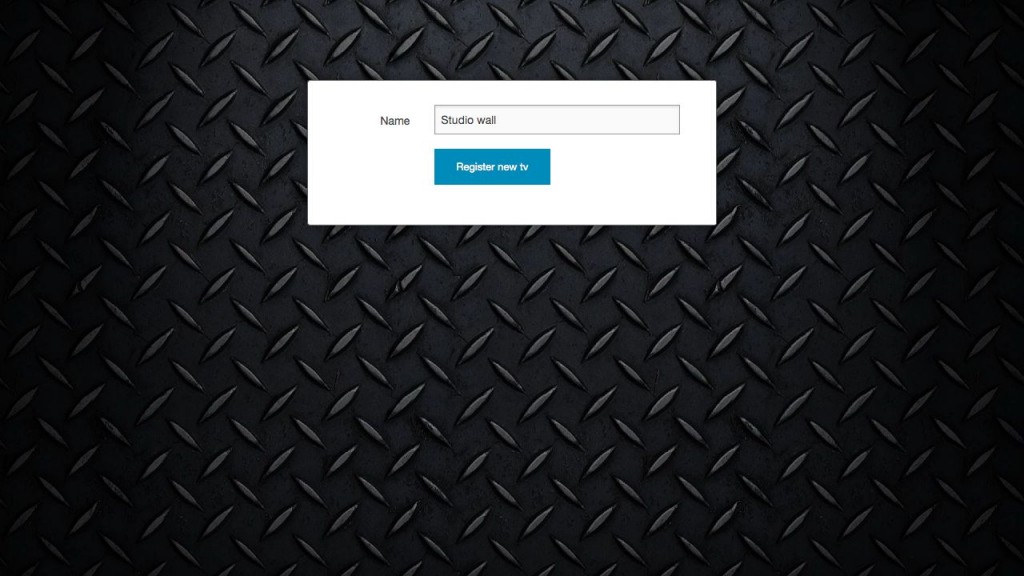
Simply enter a name that will be useful if you run multiple displays. On successful registration you will see the welcome screen and you can select ‘Ok’ to prepare the display for use.
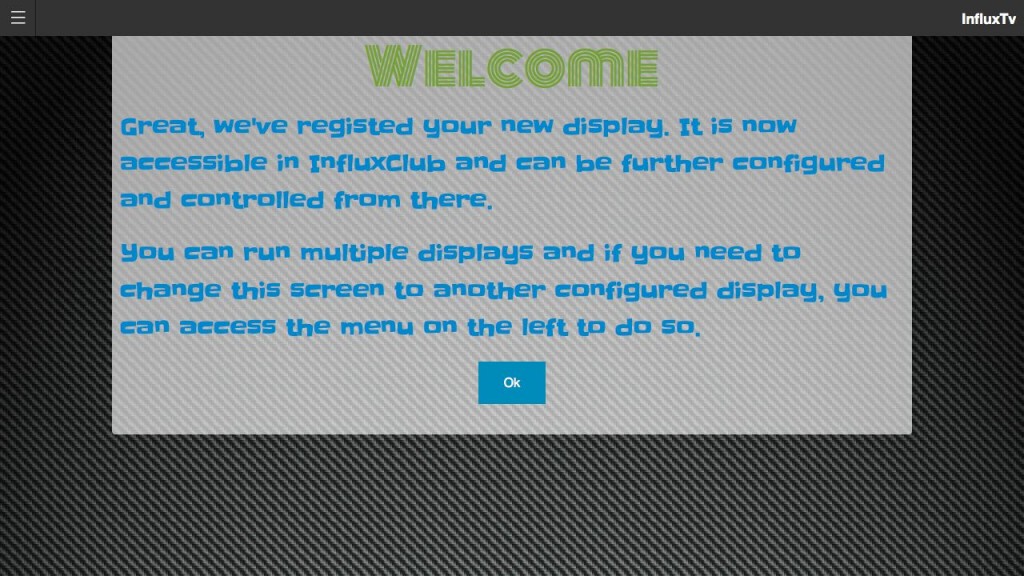
The menu option appears when the mouse is moved but will disappear automatically after five seconds of inaction to allow maximum screen usage. The menu is where you can change between display configurations if you have multiple displays configured.
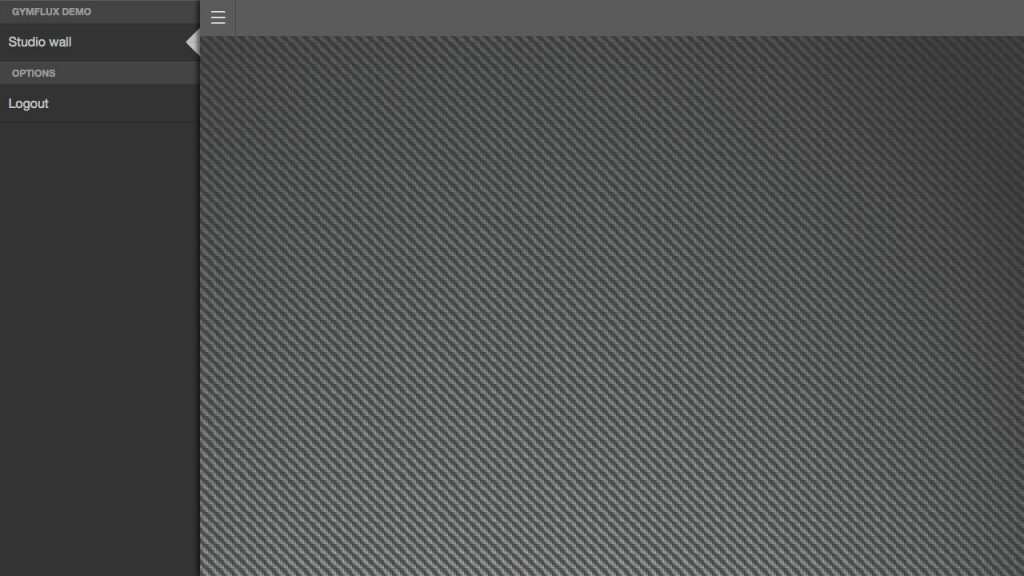
As long as you’re now on the display configuration you want, your TV is ready to go.
Method two – InfluxClub
From within InfluxClub, you can access the TV section from the main left menu. There you can create a new display which will be accessible from the left menu as shown above once complete.
