Membership holds
Follow these step to place a membership on hold (for example if a member goes on holiday or is injured).
Step 1: Select the member and membership
Select the member, and then in their profile page select the membership you wish to place on hold (if it is their current membership, the easiest way to do this is click on the blue text in their profile page):
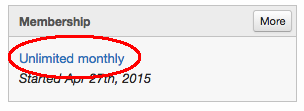
Step 2: Select hold
Select Options -> Put on hold
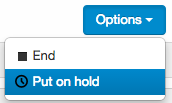
Step 3: Select hold dates
There are three sections to the hold:
(1) Current membership
The details of the current membership include the period when the member has currently paid for.
(2) Hold setting
Just as when you set up a membership, there are three options:
- Open ended: There is no end date to the hold
- Fixed Term: e.g. 2 weeks, 1 month
- Specify date: for periods that are not full weeks or months. e.g. 10 days
When you place a membership on hold, Influx automatically ends the current membership and re-starts and new membership starting the day after the hold ends.
(3) After hold membership
Included here is the date the membership restarts and the next payment date. The amount of the next payment is also displayed (which calculates the pro-rata amount automatically depending on the length of the hold).
Finally, select ‘Hold’.
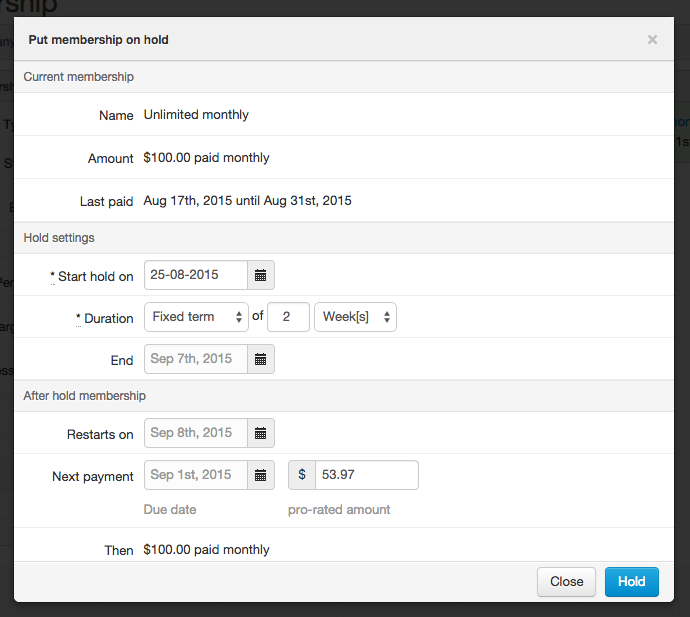
If the period selected is not a match to the billing frequency the next payment amount will be pro-rated. The pro-rated amount will be calculated on a day rate.
Pro-ration occurs to not only pay for a partial period but also to keep the original billing cycle aligned. So if payments are normally first of the month, the restarting frequency will also be the 1st, if the payments are weekly Thursdays, they restarted membership payments will also be weekly Thursdays.
Classes booked during hold the period
As placing a hold does not automatically cancel already booked classes, we recommend having members request holds in advance of your advanced booking period.
For example, if your advanced booking period is 1 week, then ask your members to give you at least 1 week notice for any hold.
See Preferences to see and edit your advanced booking period: Influx Preferences.
An alternative is to manually cancel classes booked by the member during the hold period, after putting the membership on hold.
Ending an open ended hold
When you know the date a member is returning from a hold, you can schedule their return as follows:
- From the member’s concessions section
- Select the memberships page
- In the right hand column (headed ‘History’), select the hold you wish to end
- Under the options button top right select ‘Resume Membership’
You will now see details of the hold and can edit it as required to end it. The two available options for ending the hold are “fixed term” and “specify date”.
Destroying a hold will reinstate missing invoices and automatically bill them. Please do not do this unless you made a mistake in adding the hold
