Waitlists
To use the waitlist functionality in Influx you must first enable two options:
- Enforce class capacity
- Enable waitlists.
Both of these options can be found in Settings > Preferences > Class preferences.
Once these have been enabled you need to configure a capacity for a class. You can do this on the planner or using the edit class button on the class dashboard. This option is shown below:
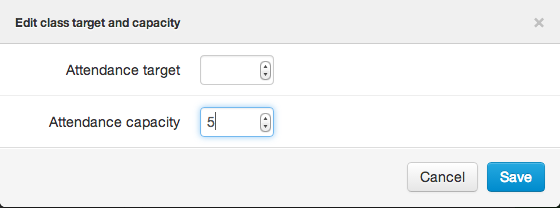
Once the class capacity is set, you’ll see a new ‘waitlist’ box, of members’ waitlisted for the class:
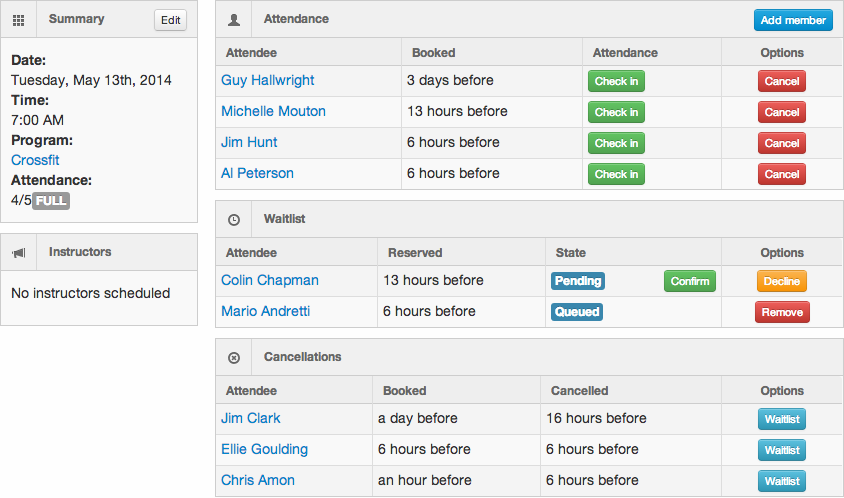
Once a spot becomes available in a class the person at the top of the list will automatically be sent a message informing them of the spot which is temporarily held for them to accept. The two categories in this box are ‘pending’ and ‘queued’.
Pending means that an invite has been sent and the recipient will be able to confirm or decline their position in class in InfluxApp. You can do this on their behalf, if required.
Queued means that this person is in the queue waiting for a space to become available. They will be next in line to receive an invite if a spot opens up.
All features on this page happen automatically should a member cancel their booking on InfluxApp. No administrator intervention is required.
